Azure Container Instances – PaaS Compute Options
As you have seen in the Docker architecture, you can deploy containers to a virtual machine running on Azure. Since virtual machines are an infrastructure-as-a-service solution, more administration and intervention from the user side is required. On top of that, along with virtual machine updates, you need to manage the container runtime updates. When you modernize applications, Microsoft recommends that you always follow a PaaS-first strategy instead of relying on IaaS. Azure container instances offer the easiest way to run containers in Azure without the need to manage any VMs or infrastructure.
Containers are widely adopted to package, deploy, and manage cloud applications. Being a platform-as-a-service solution, Azure container instances offer the simplest way to run containers in Azure. You don’t have to create virtual machines or install a container runtime; all you need to do is specify the location of your container image, and Azure will create the instance for you. Figure 9.13 shows the architecture of an Azure container instance. In the architecture, the image is pulled from the Azure container registry, and you can also open access to the Internet, for example, accessing a web server over port 80.
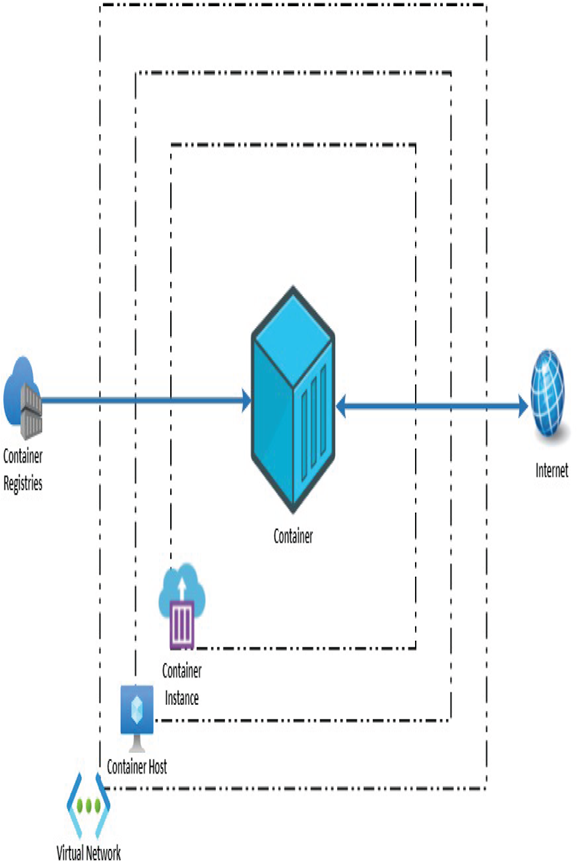
FIGURE 9.13 Azure container instance architecture
The following are the features of an Azure container instance:
- Faster start-up: Containers are lightweight, and they can start in seconds without the need to create virtual machines.
- Public IP connectivity: Containers can be used to deploy Internet-facing workloads.
- DNS labels: It supports creation of DNS labels, ideal for Internet-facing workloads.
- Scaling: Based on the resource demands, container nodes can be scaled dynamically.
- Persistent storage: This supports mounting Azure Files instances as persistent storage.
- Linux and Windows containers: The scheduling of Linux and Windows containers is supported.
- Container groups: Multiple containers can be hosted together in a group so that you can manage the lifecycle and share resources easily.
- Virtual network support: Container instances can be deployed to Azure virtual networks.
In Exercise 9.3, you will build a container image from Dockerfile and push it to Azure Container Registry, and you will create a container instance using the image. For this exercise, you will be using the Azure CLI for building the container and pushing it to Azure Container Registry. The plan is to build a container image with nginx as the base image and update the default landing page with a custom HTML page.




